Membership System Information
Click on the titles above to skip straight to that section.
LOGGING IN
Website: https://membership.decaregistration.com/deca#
Username: This is your chapter ID. All Texas DECA chapters begin with 145H-(then either a 4- or 5-digit number)
Password: set by you
Issues logging in:
FORGOT CHAPTER ID?
o If you are a returning chapter you can search for a previous invoice in your email from
tx-deca@decaregistration.com
o If you are a new chapter you can search for your approval status information titled “Your Chapter Request Has
Been Approved”
FORGOT CHAPTER PASSWORD?
o Once on the membership website (https://membership.decaregistration.com/deca#) click the blue button
labeled “Forgot Password”.
– You will need the following information
• Chapter ID
• Advisor Email
• First & Last Name
o An email to reset will then be sent
See contact information at the bottom of the page in the event these remedies don’t work.
STARTING MEMBERSHIP FOR A NEW ACADEMIC YEAR
Each year you will be tasked with Graduating and doing a Roll Forward of your students’ Grade in the system. To do this take the following steps:
Part 1: Graduate
• Once in the membership site find the red button labeled ‘Graduate’.
• The system will then populate your screen with students listed as grade 12 during the 19-20 academic year.
On this screen you can update their post-graduation email address if you’d like, or you can move forward to
the next step.
• Select which students you want to move to your alumni tab (this does not add them to an invoice, it just
moves them to a different screen for now) using the checkbox under the “Graduating” tab. Once you have
those students selected you can click “Graduation Complete” at the bottom of the page. (Note: You may also
elect to drop them but having their names and contact information on the alumni tab allows you to track and
keep a database of former members, with the hopes of engaging them later. Again, you are not billed for
their membership unless you later add them as an alumni/professional).
• A confirmation dialogue box will appear for your approval. Click Yes if you’re ready to move on.
Part 2: Updating the remaining students from the previous year
• Click on the Red Edit Students button
• Here you must update the remaining student roster from previous years. If a student is not returning you may
elect to Drop them from this list at this time using the “Drop” button on the right side of that student’s row.
o Click the blue button labeled Bulk Grade Rollforward > Confirm
o Scroll to bottom of the page and click Bulk Edit Complete > Yes
– The number one call we receive is from advisor’s that don’t see this new button appear after the
rollforward
o Once complete, you are now able to add new students
Part 3: Add your new members
• After graduating and rolling forward your previous roster, the Edit Students button is now replaced with an
Add Students button.
• You may add students three different ways:
o Individual member entry
o Bulk CSV Upload (recommended)
o Bulk Member CSV Entry
o There are templates available for both Bulk options to make it easier for you.
• Information required to submit students
o First and Last Name
o Years as a DECA Member
– This includes the current year, so all new members will have a 1, and returning members may be 2-4.
o Grade in school
– 9-12 format
o Member Title
– Ex: Chapter member, chapter officer, etc.
o Information asked, but not required
o Gender & Demographic
– You may select the Opt-Out option for both of these
o Contact Information
– Phone Number and Email address
o Date of Birth
o Field of Employment
o T-Shirt Size
After you add and review your students, click Select/De-Select All to decide which students you will then submit for membership and be invoiced for using the red Submit Membership button.
You will have a few options on invoices and payment, including paying by credit card with 0% convenience fee, entering a PO number (you’ll then need to process the PO for payment) and clicking pay later (then start the payment process on your end).
MEMBERSHIP STATUSES
The membership system has three identifications for membership: unsubmitted, submitted and not paid, and paid. You can tell the current status of your roster by viewing the Students tab of https://membership.decaregistration.com/deca#
Unsubmitted
This means that their information is in the system, but has not yet been invoiced, therefore they are not yet official members. In the system, this is indicated by having a checkbox next to their name as shown below. To submit, you will need to check that box and hit the red Submit Membership button.
Submitted, but not paid
This means that you have submitted your student(s) but the payment has not yet been received or processed by National DECA. The phrase Pending will appear to the left of the student. Pending status allows them to participate in programs like the Virtual Business Challenge, Stock Market Game, and the free online practice testing provided by Texas DECA. You will receive a payment receipt via email once processed, and the members on that invoice will be converted to paid.
Paid
This is the final step for membership and will allow you to register these students for District competitions. The phrase Member will appear next to their name. They will also then be able to access the student portal for items like previous ICDC transcripts and their membership card.
HELPFUL CONTACTS
If you have membership system questions, feel free to reach out. The following individuals can help you with the membership site questions:
DECA Inc.
• Monday-Friday 7:30 am – 3:30 pm CST (VA office)
• Phone: 703-860-5000
• membership@deca.org
Texas DECA
• Monday-Friday – 9:00 am – 6:00 pm CST
• Office Phone: 817-900-8037
• contact@texasdeca.org
Related Resources: